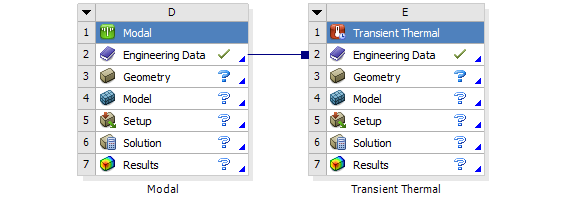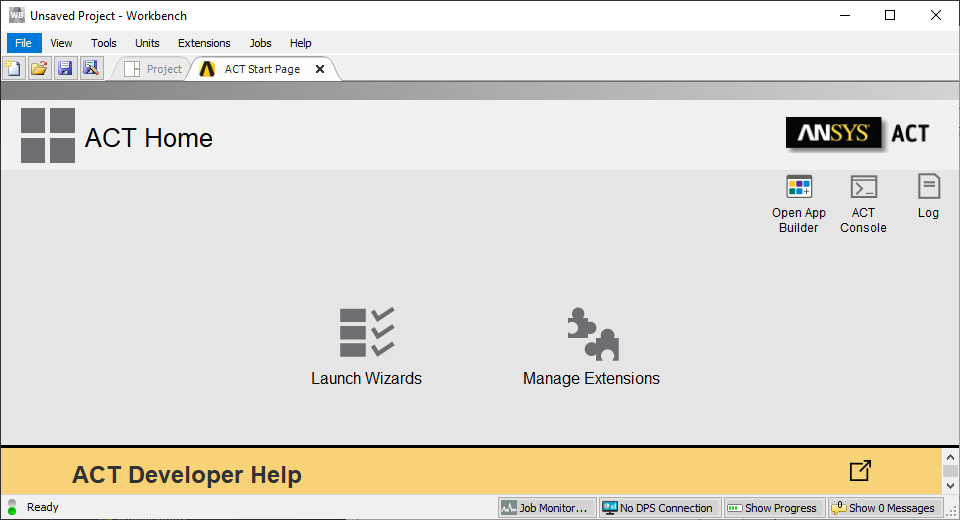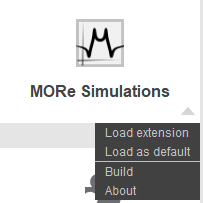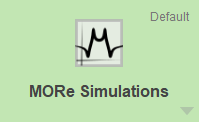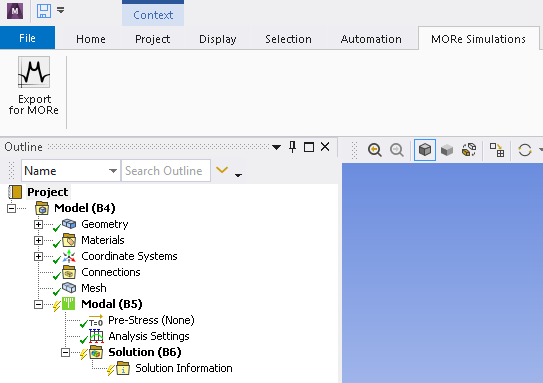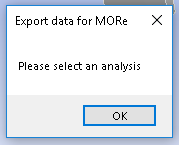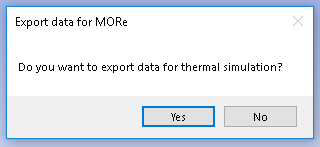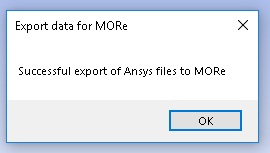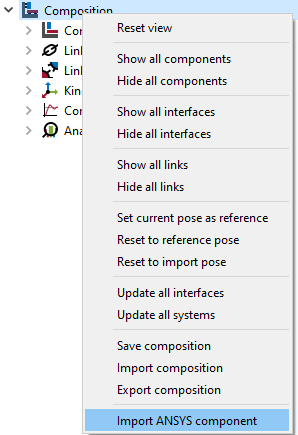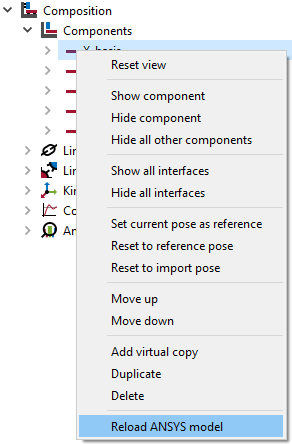ANSYS¶
ANSYS model preparation¶
Material properties¶
The following material properties are needed for the evaluation of the mechanical behaviour of a machine tool:
Density
Damping factor (β)
Isotropic elasticity
If the thermal and thermo-mechanical behaviour of the machine is also to be analysed, the following parameters are required:
Coefficient of thermal expansion (mechanical property)
Isotropic thermal conductivity
Specific heat
Generally, these properties are predefined for the materials in the Engineering Data Library of ANSYS.
If a new material is to be added to the library, add both a modal analysis (which will also be used later for export) and a thermal transient analysis. This allows to define/modify the parameters of the two lists above.
Restrictions¶
Shell elements and lumped inertia are not supported for thermo-mechanical models.
ANSYS ACT export macro¶
For MORe versions newer than MORe 4.1 the ANSYS export is handled using ANSYS ACT (ANSYS Customization Toolikit).
Important: This only works for ANSYS Versions newer than 2019R1! For earlier ANSYS version visit the tutorial.
Installation¶
The installation is directly handeled by the MORe installation.
Activate¶
The ANSYS ACT Application needs to be activated in ANSYS Workbench. Click on ACT Start Page and select Manage Extensions.
If the installation of the MORe ACT Application was successful, you can find it in Manage Extensions. To activate it, click on the grey triangle on the MORe Simulations-Extension and select Load as default.
After this, the extension will have a green background.
Export¶
If the activation of the MORe ACT Application was successful, you will have a tab on top called MORe Simulation including the Export for MORe-Button.
Define a Modal Analysis in ANSYS and select it by clicking on it. If you click on the Export for MORe-Button without the selection of the analysis, the following message will appear:
If you select the modal analysis, the following message will show up, asking you if you want to export the thermal information aswell. Select yes if you want to investigate the thermal and thermo-mechanical behaviour. Select no if only the mechanical behaviour is to be analysed.
After the successful export of the model a window will pop up where you can define the name and location of the .wbmore-file containing the necessary information. The following message shows if the export was successful.
The exported data in the .wbmore-file can be imported into MORe by right-clicking on the composition and selecting Import ANSYS component or by right-clicking on a component and selecting Reload ANSYS model.