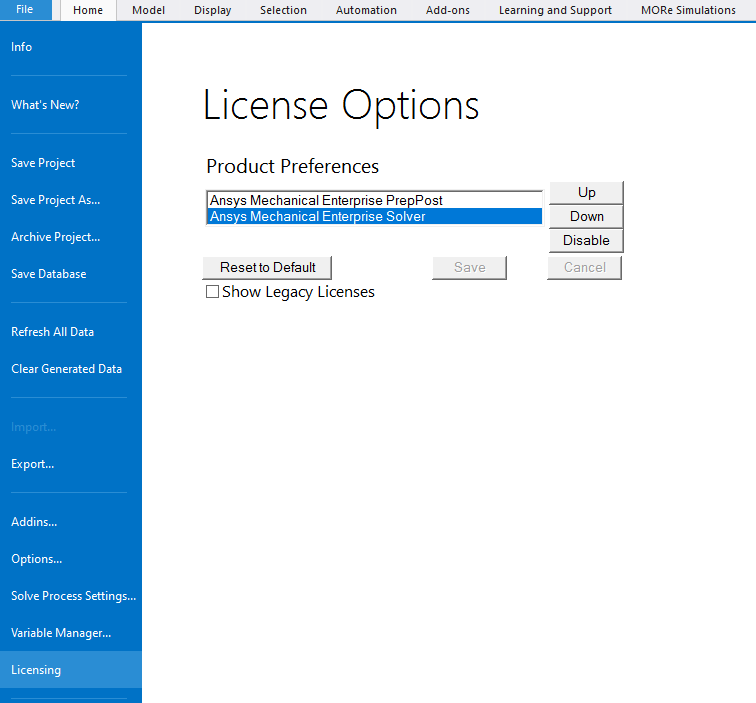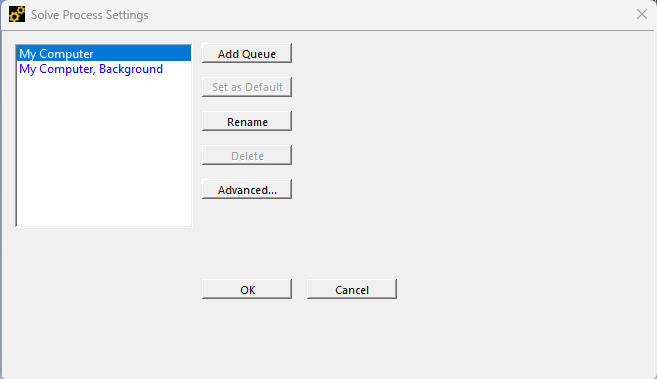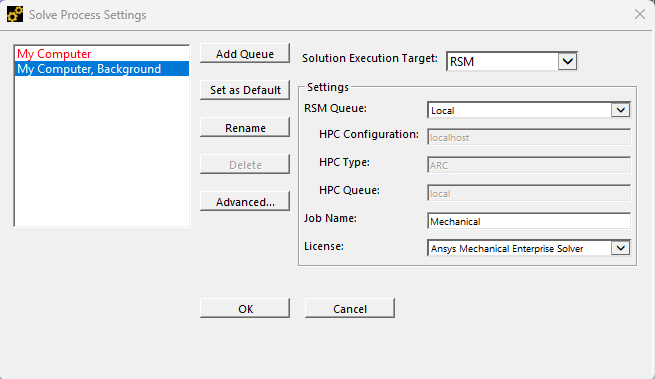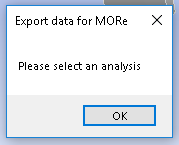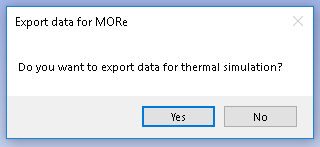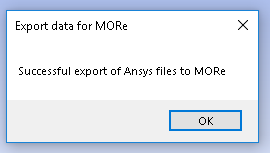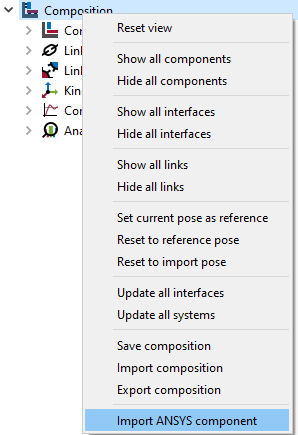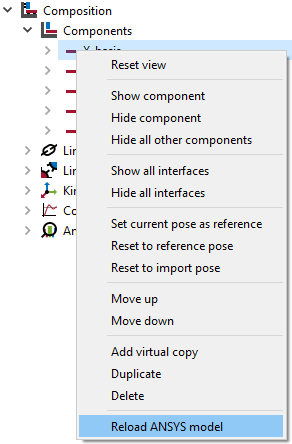Export from ANSYS and import to MORe¶
Before starting with the export, make sure you have the correct ANSYS licensing settings:
For the export with thermal data, the Mechanical Enterprise license should be the first to use. Furthermore, make sure that “My Computer” is set to default within the solve process settings:
Within the “My Computer, Background” you can set the Mechanical license to use for the export:
Select the ANSYS Modal Analysis which was used to prepare the model by clicking on it. If you click on the Export for MORe-Button without the selection of the analysis, the following message will appear:
If you select the modal analysis, the following message will show up, asking you if you want to export the thermal information aswell. Select yes if you want to investigate the thermal and thermo-mechanical behaviour. Select no if only the mechanical behaviour is to be analysed.
After the successful export of the model a window will pop up where you can define the name and location of the .wbmore-file containing the necessary information. The following message shows if the export was successful.
The exported data in the .wbmore-file can be imported into MORe by right-clicking on the composition and selecting Import ANSYS component or by right-clicking on a component and selecting Reload ANSYS model.